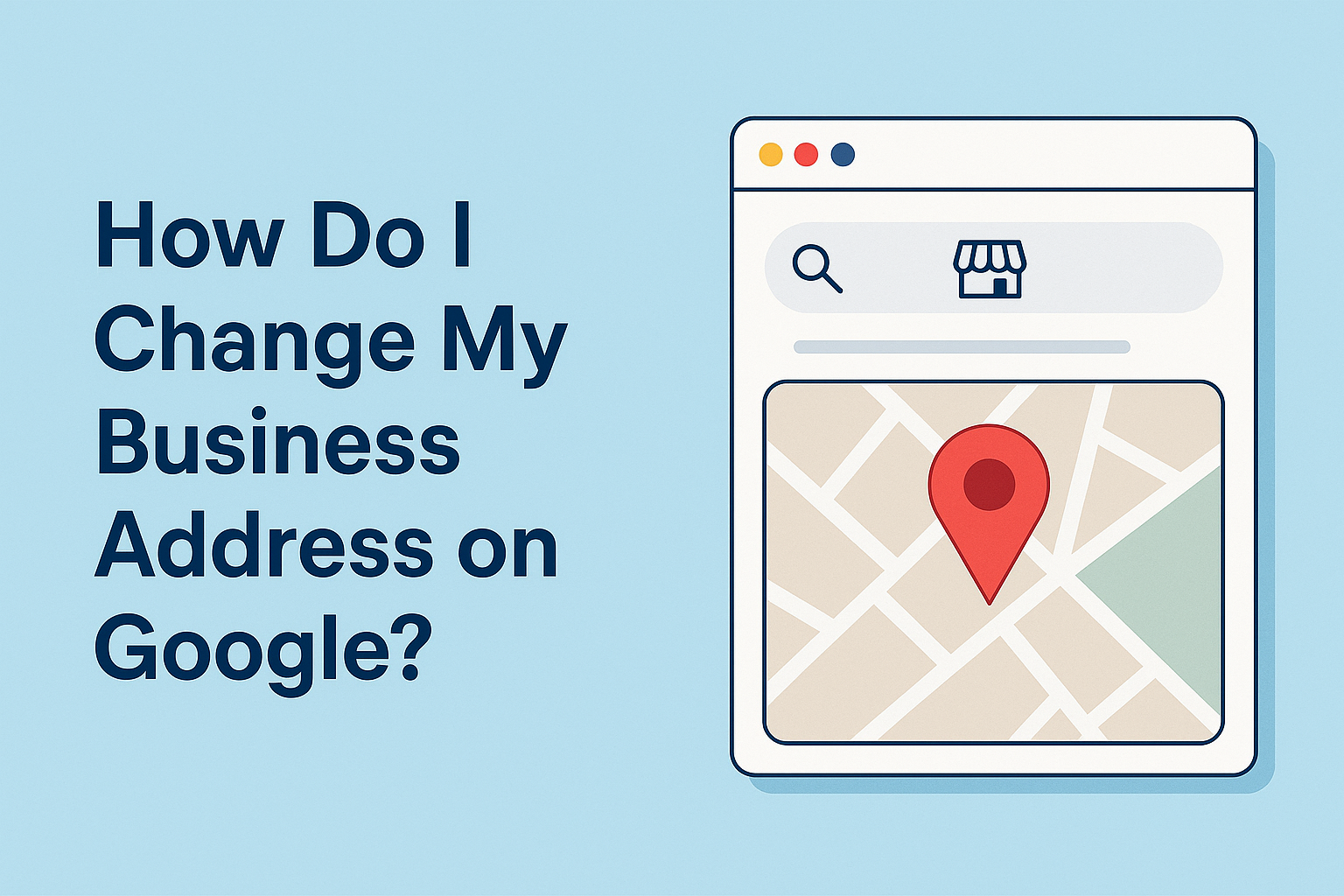Maintaining your internet presence and making sure clients can find you at the right address requires updating your company’s Google address. Update your address as soon as possible to prevent confusion, guarantee accuracy in search engine results, and maintain high local SEO rankings. How Do I Change My Business Address on Google? A thorough, step-by-step instruction to successfully changing your business address on Google can be found below.
Why Updating Your Business Address on Google Matters
Maintaining an accurate business address on Google helps:
- Ensure customers can easily locate your business
- Improve local search rankings
- Maintain consistency across all online platforms
- Avoid negative user experiences due to outdated information
Making sure your instruction is current is essential for exposure and trustworthiness because Google depends mostly on correct business information to display results on Google Maps and Search.
Step-by-Step Guide: How to Change Your Business Address on Google
1. Sign In to Your Google Business Profile
Go to the Google Business Profile page and log in with the Google account linked to your company to get started. Before continuing, you must claim your business if you have not already.
2. Choose the Correct Business Location
Choose the particular business profile for which you need to update the address if you oversee several companies or locations. This is particularly crucial for businesses that have several branches or franchisees.
3. Click the “Edit Profile” Button
Once you’ve accessed your business profile:
- Click on “Edit profile.”
- Select the “Location” section to update your business address
Google allows for the input of a physical street address and additional details such as suite or floor numbers to improve accuracy.
4. Enter Your New Business Address
Make sure your new address is
- Accurate and complete
- Matches other listings (NAP consistency is essential for SEO)
- Reflects your real-world storefront or office location
If your business provides services at customer locations, you may choose to hide your physical address and instead set a service area.
5. Update Service Area (if applicable)
For businesses that operate remotely or deliver goods/services without a customer-facing address.
- You can update your service area instead of a physical location
- Choose up to 20 cities or ZIP codes that represent your service reach
6. Submit the Changes
After entering your new address:
- Click “Save” to submit the changes
- Google may require verification before the new address goes live
Verification typically involves receiving a postcard with a PIN sent to the new address. This process can take 5–14 business days.
What Happens After You Submit a New Address?
Once submitted, Google will:
- Review the address for accuracy
- Possibly request re-verification
- Update your business info across Search, Maps, and Google listings
This process may take anywhere from a few hours to a couple of days. While under review, customers may still see your previous address.
Verification Process for New Address
If your business has moved to a new location, Google may require you to reverify your listing.
Here’s how that works:
- Google sends a verification postcard to the new address.
- You enter the verification code provided in the postcard on your profile.
- Your listing becomes active and updated across all Google platforms.
Note: Avoid making other edits to your profile until verification is complete, as this may delay the process.
Common Issues and How to Resolve Them
1. Address Rejected or Not Accepted
- Double-check formatting and suite numbers
- Avoid P.O. Boxes—Google doesn’t allow them
- Make sure the address matches that used on your website and directories
2. Business Marked as “Moved or Closed”
If your business address is incorrect for too long, users can mark it as “moved” or “closed.
To fix this:
- Claim your business if you haven’t already
- Submit a request to reinstate the profile
- Update with the correct address and verify it
3. Duplicate Listings
If you have multiple Google listings with old addresses,
you should:
- Remove or merge duplicates
- Keep only the most accurate and up-to-date profile
- Use Google’s Business Profile Manager to handle multiple listings
Keep Your Online Presence Consistent
Changing your business address on Google is only the beginning.
You must also update your information on:
- Your official website
- All social media profiles
- Business directories (Yelp, Bing Places, Apple Maps, etc.)
- Local citation sites like Better Business Bureau, Chamber of Commerce, etc.
Inconsistency in NAP (Name, Address, Phone Number) details across different platforms can negatively impact your SEO ranking.
Optimize Your New Address for Local SEO
Once your new business address is live:
- Update your Google Business description to include the new location
- Add location-based keywords to your website and posts
- Encourage customers at the new location to leave reviews
- Upload new photos of the updated location to your profile
Doing so enhances your local SEO and increases visibility in relevant local searches.
Best Practices for Managing Business Address Changes
- Always verify your address with official documentation
- Inform your customers in advance via email or website banners
- Monitor Google for updates and ensure your profile is not flagged
- Use tools like Google Search Console and Google Analytics to monitor traffic impact
Conclusion
Maintaining your online identity and SEO health requires that you keep your business address up to date on Google. It guarantees that both present and new clients will be able to locate you with ease, have faith in your brand, and visit your accurate physical location. Maintaining your visibility and competitiveness in your local market can be achieved by following the above-mentioned procedures.